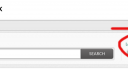OpenSprinkler › Forums › OpenSprinkler Mobile and Web App › App cannot find new device and cannot manualy input device
- This topic has 19 replies, 2 voices, and was last updated 5 years ago by
LassenRandy.
-
AuthorPosts
-
April 30, 2020 at 6:00 am #65521
LassenRandyParticipantHi I have a new open sprinkler controller I am trying to get set up on wifi. I followed instructions and the controller says connected to the network. But on the app I click scan for new device and it tells me cannot find new device. I manually try to connect it using the ip address on the controller and the factory default password but it tells me check ip:port try again. I also opened a internet browser and typed it in manually to pull it up and it says cannot connect. Any help would be much appreciated.
April 30, 2020 at 11:27 am #65561
RayKeymasterMake sure your phone is on the same WiFi network as OpenSprinkler. You can also try to open a browser on a different computer, like your desktop or laptop, and type in the IP address of the controller (to double check, press B1 on the controller to show IP address). See if it works.
May 1, 2020 at 5:43 am #65568
LassenRandyParticipantThe controller is on the same network as my phone. I just tried it on a laptop connected to the same network and it says the page can’t be reached. I followed the directions exactly for start up. I also factory reset it twice and connected it again to the wifi network each time. The controller shows it has 4 bars of signal strength. One thing I did notice when I connected the controller to the wifi. I pulled up a internet browser and typed in the ip address provided in the instructions selected the network to connect it to, put in the password and hit submit. The controller would quickly restart and go into wifi mode and show it was connected but on the internet browser it would just continue to say connecting. Not sure if that has something do to with it.
May 1, 2020 at 8:36 am #65587
RayKeymasterWhen the controller is in AP (access point) mode, it creates its own WiFi (the one named OS_ followed by 6 letters). In that mode it has IP address 192.168.4.1. Once it’s connected to your home WiFi, its IP is no longer 192.168.4.1, you need to click B1 on the controller to find out the IP address it’s assigned. To verify if it’s connected to your home WiFi: the LCD should show 2 lines, no blinking dot (in contrast, in AP mode, it shows 4 lines with a blinking dot).
One more thing: I assume you have Internet connection on your home WiFi. If you don’t have Internet connection, you need to use the OpenSprinkler mobile app to access the controller. The reason is that the javascript files needed to render the UI are on the cloud — if you don’t have Internet connection, use the mobile app, which has these files embedded in the app.
May 1, 2020 at 12:15 pm #65590
LassenRandyParticipantMy phone, laptop, and the controller are all connected to the same home wifi network. I connected my phone to to the access point wifi on the controller os_xxxxx then I input the provided ip address on a internet browser and connected to the wifi network. The controller on the front screen says MC_____ with 4 bars of signal I don’t see any blinking dot.The ip address when I press b1 is different than the IP address provided in the directions. I pressed b1 and input that ip into the mobile app where is says open sprinkler ip and I input the default password opendoor in as well. It tells me check ip:port and try again. I put the ip address I find by pressing b1 in a internet browser either on my phone or laptop and it tells me cannot connect to page.
May 1, 2020 at 12:18 pm #65597
RayKeymasterThe IP address in the user manual is just an example, the actual IP address assigned to your controller is different. Can you open a browser and type in the following:
http://x.x.x.x/ja?pw=a6d82bced638de3def1e9bbb4983225c
where x.x.x.x is your controller’s IP (i.e. the IP you see when you press B1). The password (pw) is the md5 checksum of the default password (opendoor). If you have changed the password to something else, you can use https://www.md5hashgenerator.com/ to compute the md5 checksum of your specific password. Let me know what you get from the above link.May 1, 2020 at 1:17 pm #65600
LassenRandyParticipantI understand the ip addresses. I’m not using the example ip address. In the directions it says to find the access point os_xxxx and connect to that. I do that on my phone. Then it says to type in the ip address 192.168.4.1 in a browser. I do that and connect the controller to my facility wifi. The controller then reboots and goes into wifi mode like the directions say it should. I make sure my phone is connected back to the same facility wifi connection that the controller is now on. Then I open the app and scan for new device. It tells me cannot find new device. So I press b1 to pull up the controller ip address which is 10.100.xx.216:80 then manually input the controller ip address and the default password and it tells me check ip:port and try again. Then I tried to input the controller ip address into a web browser and it tells me cannot reach site. I also tried inputing the ip address on 2 other laptops connected to the same wifi network and it says the same thing cannot reach site. I have not changed the password or anything. I am not at the facility right now so I can’t connect to the wifi the controller is on but as soon as I get there I will open a browser and input what you have instructed and let you know what happens.
May 4, 2020 at 9:24 am #65629
LassenRandyParticipantI typed in the web address you asked me to. It says the aame thing cannot reach site.
May 4, 2020 at 9:27 am #65704
RayKeymasterHmm… I really have no idea. If your phone / laptop is on the same network as the controller, I don’t understand how it can’t even return anything with the /ja command. One last thing I can think of, judging from the IP address (10.100.xx.216) is that maybe your network has a different subnet mask. Do you know what kind of wifi network it is? Is it a standard wifi router or is it something more enterprise level? I will check subnet mask, but other than that I really have no idea.
May 4, 2020 at 10:01 am #65707
LassenRandyParticipantI am not sure what kind of wifi network it is. But it is for a commercial hydroponic facility. The wifi has I guess what’s called the main network and it has a guest network. The controller is connected to the guest network. Would that create a subnet mask? Would connecting it directly with a ethernet cable fix it?
May 4, 2020 at 11:18 am #65711
RayKeymasterCould you find out the IP address of your phone or laptop when it’s connected to the same network? I am curious to see if they have the same IP address or maybe your guest network is assigning IP in different address ranges.
I don’t know what’s the best way to proceed. If you need to program the controller, you can keep it in AP mode — that way itself behaves like a router. You can have your phone connected to that AP. As long as you use the OpenSprinkler mobile app, you can change settings and set programs (in AP mode the controller has a fixed IP of 192.168.4.1). That way at least you can start using it.
May 4, 2020 at 3:09 pm #65716
LassenRandyParticipantThe wifi IP address is the same as the controller ip except the last 3 numbers is 218 instead of 216. Im going to try and factory reset it and connect it to the main wifi network instead of the guest network. should I try and connect the controller to wifi Hotspot from my phone network?
May 6, 2020 at 2:44 pm #65756
LassenRandyParticipantI got the controller connected to the internet and working. I just used the main network not the guest network and it worked fine. Now I have another major issue that is going on and I cannot use the controller. The master valve is constantly on it never shuts off so it keeps my pump running constantly even when a zone is not being watered. If the pumps is on and not moving water it boils the water like crazy hot. If it does this while I’m not here it will melt all the pvc pipes around the pump and burn up the pump. Which would cost me atleast 700$ and a ton of work. Why is it doing this?
May 6, 2020 at 2:45 pm #65767
LassenRandyParticipantOk so I figured out what’s wrong with the master valve. I had zone 1 set as the master valve and it just stays on no matter what even if I disable the master valve on the app. I switched the master valve to zone 2 and it works fine now. So the zone 1 contactor has to be stuck closed. Also my zone expansion board doesn’t work at all. None of the zones will engage. Is there anyone you guys could send a new controller and expansion board to me. This is getting a little bit annoying with all the issues I am having with this controller. I will send this one back to you.
May 6, 2020 at 2:49 pm #65778
RayKeymasterTypical mistakes with zone expander connection is not hooking up the COM (common) wire for zones on the expander. The user manual:
https://openthings.freshdesk.com/support/solutions/articles/5000716364-opensprinkler-user-manuals
page 4 at the top shows a diagram of the correct connection.Look, if you are looking for support with your existing system, you should submit a support ticket — the forum is not the right place to ask for support, especially if you need urgent help — we don’t check forum posts on a regular basis; to start the support process, we need you to provide your order number, so we can check exactly what you have ordered; we also frequently ask you to attach a copy of your configurations, which I am sure you don’t want to put them on a public forum.
May 6, 2020 at 3:07 pm #65784
LassenRandyParticipantSo how do I go about starting a support ticket. I have looked all over your website and this is the only way I was able to figure out how to contact you guys. I called the phone number that says you guys don’t check it regularly. I Looked through the entire support page this was the only option I saw available.
May 6, 2020 at 3:08 pm #65790
RayKeymasterScroll to the top do you see a ‘Support’ link? Isn’t that obvious?? Also in the app, you can swipe left to right to open the left-side menu, and it has ‘Help and Support’ link.
May 6, 2020 at 3:20 pm #65792
LassenRandyParticipantI still don’t see anywhere to start a support ticket on the website I guess I’m blind. I found it on the app. I figured out the zone expander one of the metal pins on the connection cable was bent and not sliding in correctly. I will start a support ticket right now. The only other problem I have is zone 1 on the controller won’t shut off. I’m sorry for being difficult I’ve just installed and used 100 irrigations controllers. I operate 4 large hydroponic facilities. I usually have no issues hooking things up. And usually don’t have issues contacting some sort of customer service. Thank you and I appreciate the time you have spent helping me.
May 6, 2020 at 3:21 pm #65794
RayKeymasterI don’t get it: see the screenshot below, it says ‘Login or Signup to submit a new ticket’. I don’t know how it can be more obvious than that.
Attachments:
May 6, 2020 at 3:26 pm #65796
LassenRandyParticipantThis is what I see when I click the support tab on your website. screenshot below
Attachments:
-
AuthorPosts
- You must be logged in to reply to this topic.
OpenSprinkler › Forums › OpenSprinkler Mobile and Web App › App cannot find new device and cannot manualy input device