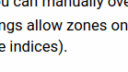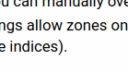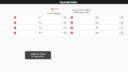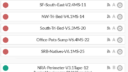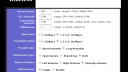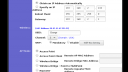Forum Replies Created
-
AuthorPosts
-
jillelaine01ParticipantHooray! I see this feature was added as of Firmware 2.2.1(1) even though I did not see it specifically mentioned in ‘What’s New in this Firmware?’. Thank you very much for this feature. I am deliriously happy!
Attachments:
May 1, 2025 at 9:33 pm in reply to: New Feature: add option to display station list alphabetically #82123
jillelaine01ParticipantHooray! I see this feature was added as of Firmware 2.2.1(1) even though I did not see it specifically mentioned in ‘What’s New in this Firmware?’. Thank you very much for this feature.
Attachments:
jillelaine01ParticipantUPDATE: Thanks very much to Ray for working with me on this issue. Today I updated the firmware on my 2nd controller. The firmware loaded without issue. I had no problems connecting to the controller’s default AP mode & resetting the controller to my home wireless. All of that worked flawlessly.
In the last week, I had made several full backups of this controller in preparation for the firmware update reset. NONE of these backups could be uploaded to the controller: all recent backups threw the error – “Unable to import configuration”. Weirdly, I WAS able to import a backup that was over a year old…same as with the previous controller where I could restore an older backup but NOT the current backup.
What I tried: reinstalled the firmware (made no difference), rebooted the controller (made no difference), waited 15 minutes in case the controller was ‘busy’ (made no difference). Ray had suggested that perhaps the problem was the browser: I am on a desktop, Kubuntu 24.04.2 LTS and was using Mozilla Firefox v138.0 with Adblock and Privacy Badger extensions installed.
So I tried opening my controller on Google Chrome v136.0.7103.59. To my amazement, the most recent backup uploaded to the controller perfectly fine. SO, RAY WAS RIGHT: IT’S THE BROWSER, specifically Firefox apparently. I hope this information is helpful. Original helpdesk ticket here: https://openthings.freshdesk.com/support/tickets/15424
jillelaine01ParticipantI did submit a support ticket for this. On Hardware v3.0 – AC, before the FW update from 2.2.0(3) to 2.2.1(1), I exported the current config and saved it. I then installed the FW update that I had downloaded from here: https://raysfiles.com/os_compiled_firmware/v3.x/ I installed over the air, the OS rebooted, and went back to factory settings as expected. I logged into the OS and reset the OS to my local wifi with no issues. I am able to log into the OS, but, when I try to restore my original config, it says “Unable to import configuration”. I have also tried a previous config backup with the same result. I will wait to update my 2nd OS controller until this issue is resolved.
Attachments:
jillelaine01ParticipantI agree that it would be good to add the station number to the station list somehow. For now, I created a station naming convention: 1) descriptive name of zone, 2) Valve box & valve number, 3) type of irrigation, 4) station number. Example: Office-Pots-Sump-V6.4MS-22 = 1) the pots near the office, 2) Valve box 6, Valve 4, 3) MS = microsprinklers, 4) original station number. I find having this much information displayed in the zone/station name is very helpful for troubleshooting and maintenance.
Now, if only the app had the option to display the station names alphabetically, and I would be deliriously happy. 🙂
May 18, 2023 at 8:38 pm in reply to: OpenSprinkler connected to network, but web can’t find it #75723
jillelaine01ParticipantI think the network ‘lockup’ issue is similar to the issues mentioned in this long thread. https://opensprinkler.com/forums/topic/controller-lockups-crashes/ The controller seemed to be running normally: the time was correct, and, once I rebooted it, it was running and logging the one program I had enabled.
However, since ALL of the stations in this one program are remote, and since the issue seems to be with the network on my wired controller, my master controller did not actually communicate with the remote controller. So, although the stations were logged as if they ran, I could see that NO water was actually used, since I have a flow meter set up.
I will report back if the wired controller hangs again.
February 26, 2018 at 2:41 pm in reply to: Incompatibility issue between old Access Point & OS internal wireless #49234
jillelaine01ParticipantUpdate: I borrowed a newer access point and was able to get the OS controller through the initial set up with no problems. My earlier problems were definitely caused by my older Linksys access point: Wireless-B WAP11. Note that this old AP works fine for all my other wireless devices. I assume there is a compatibility issue with the OS controller’s wireless chip and my old AP. Perhaps this documentation will help someone in the future. Surely I’m not the only one with an ancient access point.
February 25, 2018 at 6:55 pm in reply to: Incompatibility issue between old Access Point & OS internal wireless #49225
jillelaine01ParticipantAnother update. To eliminate my Linksys AP as the issue, I installed USB wireless card on a wired computer, as I don’t have a spare Access Point. Then I set up an ad-hoc network on that USB wireless card. I can see this ad-hoc network in the list of available wireless connections from my laptop, and I can connect to it: the ad-hoc network assigns an IP address to my laptop, and allows my laptop to connect out to the cloud.
Then I tried to set up the OS controller. I connected my laptop to the OS controller, and brought up its IP address in the browser (192.168.4.1). I do not see my ad-hoc network in the list of available wireless networks, even after a browser refresh. Nonetheless, I typed in the name of the ad-hoc network & its password. The OS controller says “Connecting…” for many minutes: it does not reboot.
Perhaps the wireless chip in the OS controller is set to not connect to ad-hoc networks?
Any other suggestions for troubleshooting this problem? Thank you.
February 25, 2018 at 2:12 pm in reply to: Incompatibility issue between old Access Point & OS internal wireless #49213
jillelaine01ParticipantAfter more tinkering, I discovered if I power off our Linksys AP, the OS controller no longer constantly reboots. With my AP unplugged, I can connect to the OS controller with my laptop wireless, and open the initial set up web interface at 192.168.4.1. The OS controller then scans for available wireless connections…and of course my wireless AP does not show up because it is powered off. But I type in my AP’s SSID & password, then plug in my AP, wait a few seconds for it to power up, and click the “Connecting…” button on the web page. The LED screen on the OS controller says “Connecting…” for a few moments, and then it reboots and comes back up in AP mode again. I can see no evidence in either my router’s or my AP’s logs that the OS controller is able to finalize a connection to my network.
What is it about my wireless AP that causes the OS controller to constantly reboot in AP mode? I admit that it is an older AP, but it normally works fine for my usage. I’ll attach two screenshots of its configuration.
I should note that I am doing this initial configuration on my workbench. My AP is ~5 feet from the OS controller. My laptop is ~1 foot away from the OS controller. Later: moved the OS controller and my laptop into another room so we were over 40 feet from my AP, and the reboots continue. There are many other wireless networks in my neighborhood that the OS controller detects, and their presence does not make the OS controller reboot. What is it about my old WAP?
Update: Took the OS controller & my laptop to a shop out in the backyard, about 100 feet from my wireless AP. At this distance from my wireless AP, the OS controller does not constantly reboot. I was able to connect to the OS web interface (192.168.4.1), and OS scanned & detected my wireless AP. I entered the password for my wireless AP, submitted, and OS shows “Connecting…”. Then OS reboots and goes back into its original AP mode with no IP from my router.
My wireless AP logs show the OS controller as “connected”, and I was able to obtain the OS mac address from this log. But my router logs do not show any connection from the OS controller. It seems the connection is not passed through my wireless AP to my router. I suspect the problem is my wireless AP, since it causes the OS to reboot constantly when it is within close proximity. I document this strange situation in case it is helpful to someone else in the future. Note that my wireless AP works fine with my other wireless devices, such as my laptop.
-
AuthorPosts